Back Up or Copy Your Mac OS X Mail Junk Mail Training Data
Like most modern email clients, Mac Mail includes a junk mail filter that can be trained for more accurate filtering. By clicking on a JUNK or NOT JUNK button the system "learns" what emails to move to your Junk folder, and which ones are legitimate. This is sometimes referred to as separating the SPAM from the HAM.
Using an IMAP mail server will keep your email synchronized on multiple computers – delete an email on one computer and it will be deleted from the other computer(s). However IMAP does not do the same for the junk training data. To avoid the hassle of retraining each new mail client and to minimize the chance that real email will be missed by being placed in your Junk folder and missed, you can manually move the training data from one Mac mail client to another.
To create a backup of your Mac OS X Mail junk mail training data or move it to a new computer:
- Using Finder, navigate to Username/Library/Mail/V2/MailData
- Find the file LSMap2
- If moving the file to another Mac, rename the LSMap2 file on the new computer to LSMap2.old
- Copy the LSMMap2 file either to a back up location or the new Mac.
Open Mail and test.
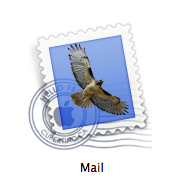
 "Our lives are on our laptops – family photos, medical documents, banking information, details about what websites we visit, and so much more. Thanks to protections enshrined in the U.S. Constitution, the government generally can’t snoop through your laptop for no reason. But those privacy protections don’t safeguard travelers at the U.S. border, where the U.S. government can take an electronic device, search through all the files, and keep it for a while for further scrutiny – without any suspicion of wrongdoing whatsoever."
"Our lives are on our laptops – family photos, medical documents, banking information, details about what websites we visit, and so much more. Thanks to protections enshrined in the U.S. Constitution, the government generally can’t snoop through your laptop for no reason. But those privacy protections don’t safeguard travelers at the U.S. border, where the U.S. government can take an electronic device, search through all the files, and keep it for a while for further scrutiny – without any suspicion of wrongdoing whatsoever."