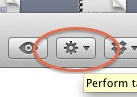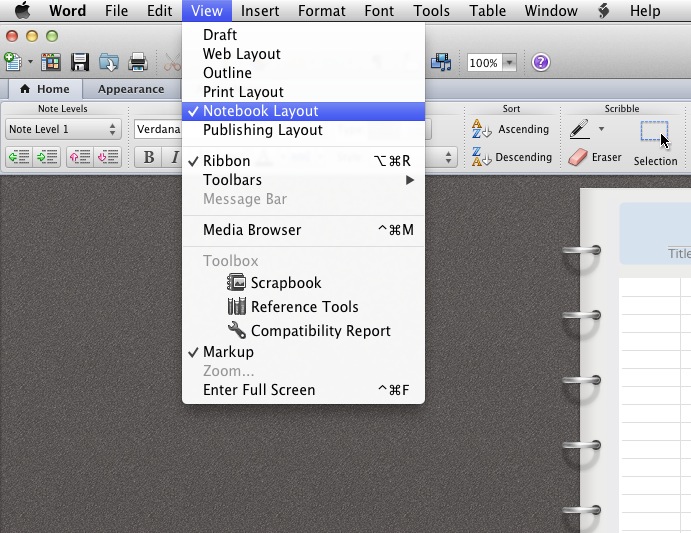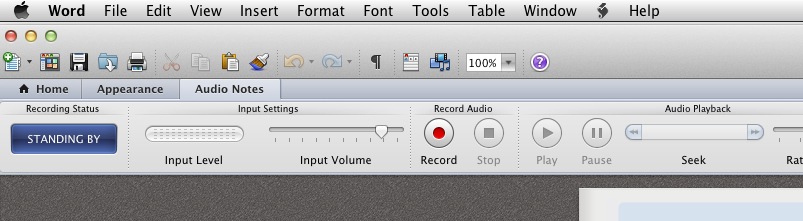How
1) Using Finder, navigate to the location of the file or folder you want purged (the file may no longer be there if you deleted it).
2) Enter Time Machine by clicking on the Time Machine clock icon in your Dock.
3) Select a date when the file was on your computer by using the time slider on the right
4) Once you locate a version of the file or folder on any backup set, select the file and theb click on the action widget.

5) Select Delete All Backups or right-click on the file and make the same selection.
That's it. more
Why
Mac OSX Time Machine software is my favorite method for backing up data. If you use a Mac there is no excuse for not using this built in utility that keeps a backup of your data on an external drive, another Mac, a Apple Time Capsule or, with some tweaks, a network storage server.
Like any back-up software from the dawn of back-up software, deleting a file on your computer will not delete the file from your Time Machine back-up. A good back-up solution allows you to recover from an entire disk drive failure as well as recovering one file or even one email that you accidently deleted.
There are times when you really do want to not only delete a file or folder or email but to purge it from your back-ups. For example, you work on a project that involves material covered under a confidentiality agreement that requires all material to be returned or destroyed at the end of the project. Just deleting the files and folders on your computer will still leave copies on your back-up drive leaving you in breach of the agreement and potentially liable for damages if the drive is stolen and the information disclosed.