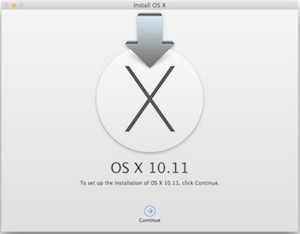Apple makes keeping your Mac software up-to-date a snap with the Updates feature of the Apple App Store App. While upgrading from one version of OS/X to the next is usually successful, performance on older Macs that have had several updates can suffer. A fresh install can provide the latest version of software without the downsides of multiple updates. Another advantage of a fresh install is the oportunity to restore only the programs and data you really want.
A fresh install will involve completely erasing your existing hard disk or SSD so having at least 2 backups is critical. A current Time Machine backup can be used to restore programs and data and can be used as the 1st backup. For the 2nd backup you can make a second Time Machine backup to a different drive, backup to another computer onyour network that has enough free space or upgrade your hard disk with a faster 7200 rpm drive or a very fast SSD drive. See my article on Boosting Performace of Older Macs. The old disk can be kept as an archive backup.
With OS X Sierra, El Capitan, Yosemite, or Mavericks, you can use a USB flash drive or other removable media as a startup disk from which to install OS X.
Download the OS X installer from the Mac App Store.
Quit the installer if it opens automatically after downloading.
The installer will be in your Applications folder.
Mount your USB flash drive.
Open the Terminal app, which is in the Utilities folder of your Applications folder.
Use the command diskutil list to find the name of the USB drive.
Use the createinstallmedia command in Terminal to create the bootable installer.
Make sure that the appropriate Install OS X app is in your Applications folder.
The following examples assume that the OS X installer is in your Applications folder and the name of your USB flash drive or other volume is MyVolume: replace the name MyVolume with the name of your USB drive.
Example for Sierra:
sudo /Applications/Install\ macOS\ Sierra.app/Contents/Resources/createinstallmedia –volume /Volumes/MyVolume –applicationpath /Applications/Install\ macOS\ Sierra.app
Example for El Capitan:
sudo /Applications/Install\ OS\ X\ El\ Capitan.app/Contents/Resources/createinstallmedia –volume /Volumes/MyVolume –applicationpath /Applications/Install\ OS\ X\ El\ Capitan.app
Example for Yosemite:
sudo /Applications/Install\ OS\ X\ Yosemite.app/Contents/Resources/createinstallmedia –volume /Volumes/MyVolume –applicationpath /Applications/Install\ OS\ X\ Yosemite.app
Note – El Capitain requires the following Mac hardware:
iMac (Mid-2007 or newer)
MacBook (13-inch Aluminum, Late 2008), (13-inch, Early 2009 or newer)
MacBook Pro (13-inch, Mid-2009 or newer), (15-inch, Mid / Late 2007 or newer), (17-inch, Late 2007 or newer)
MacBook Air (Late 2008 or newer)
Mac Mini (Early 2009 or newer)
Questions? use the contact form to get in touch.