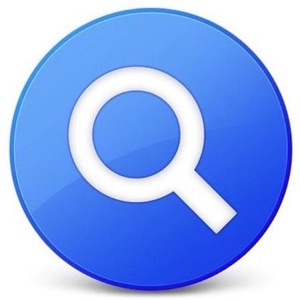The file search tool Spotlight on Macs is a fast flexible way to find files, except when it isn’t. Occasionally Spotlight does not find files I know are on my Mac and the index needs to be repaired.
To force Spotlight to delete an old index and create a new one:
- Click the Privacy tab.
- Drag the folder or disk that you want to index again to the list of locations that Spotlight is prevented from searching. Or click the Add (+) button and select the folder or disk to add.
- Choose Apple menu () > System Preferences, then click Spotlight.
- To add an item to the Privacy tab, you must have ownership permissions for that item. To learn about permissions, choose Help from the Finder menu bar, then search for “permissions.”
- From the same list of locations, select the folder or disk that you just added. Then click the Remove (–) button to remove it from the list.
- Quit System Preferences. Spotlight will reindex the contents of the folder or disk. This can take a long time.