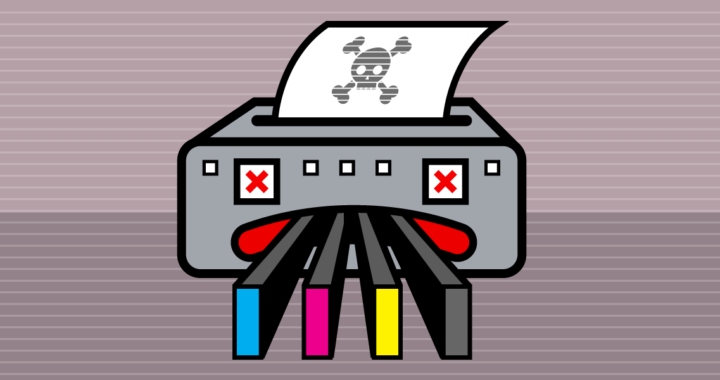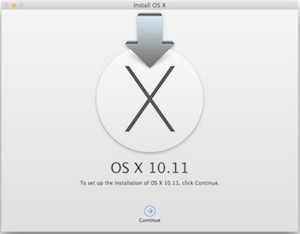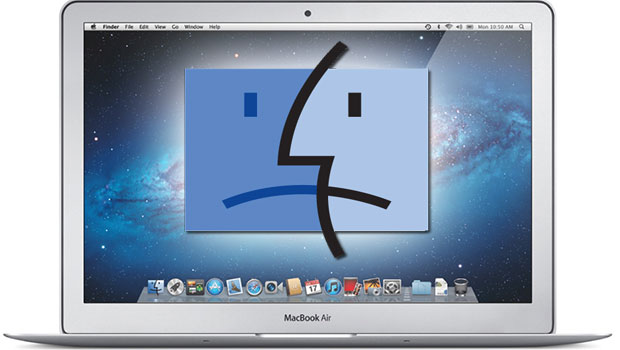How To Rack Mount a Behringer X32 Producer
The Behringer X32 Producer can be easily mounted into a 19 inch console rackmount or road case, however it isn’t obvious and there is nothing in the Behringer manual.
The X32 Producer ships for desktop use with rounded molded plastic sides. In the box are two steel brackets with hole patterns that do not line up with the screw spacing om the sides.
[[{“type”:”media”,”view_mode”:”media_large”,”fid”:”407″,”attributes”:{“alt”:””,”class”:”media-image”,”height”:”675″,”width”:”800″}}]]
The plastic sides are held on by 5 screws – remove the screws and the sides to access the metal frame.
[[{“type”:”media”,”view_mode”:”media_large”,”fid”:”408″,”attributes”:{“alt”:””,”class”:”media-image”,”height”:”466″,”width”:”800″}}]]
There are 4 mounting holes near the bottom of the console for mounting the rackmount brackets. Use 4 of the 5 screws that held the side piece to the console.
[[{“type”:”media”,”view_mode”:”media_large”,”fid”:”409″,”attributes”:{“alt”:””,”class”:”media-image”,”height”:”767″,”width”:”800″}}]]
Behringer X32 Producer rack mounted in an SKB Mighty Gig Rig from B&H.
HP “Time Bomb” Locks Out 3rd Party Ink Cartridges
FLIR ONE Thermal Imaging Camera & Nexus 5X Phone- Camera Not Recognized
The FLIR ONE is a thermal imaging camera attachment for iOS and Android devices. The FLIR model for Android uses a micro USB connector while several newer devices including the Nexus 5X employ the newer USB Type-C connector. Many micro USB to USB Type-C adaptors do not support the 5X being the host and the FLIR being the device (using a USB C to C cable to a Mac, for example, the Mac is the host and the 5X is the device). Using a non-compliant connector the FLIR ONE Android app does not see the camera.
The VicTsing USB 3.1 Type-C to Micro USB Convert Connector does work with the Nexus 5X and FLIR ONE. The FLIR app connects to the camera and appears to work well.
Web searches return warnings about using un-tested micro USB to USB C adaptors or USB Type-C to female micro USB cables for charging. A good discussion by Geoff Hoff can be found here. Using the app Current Monitor by Eric Johnson, the VicTsing USB 3.1 Type-C to Micro USB Convert Connector appears to be safe to use for charging. The charge current started in FAST mode, then when the phone reached 95% charge it switched to TAPER mode and reduced current through 100%. Nonetheless, I plan on using the adaptor only for the FLIR and sticking with the USB C charger that came with the Nexus 5X.
Thermal image of Max
Boosting Performace of Older Macs
Older MacBook Pro computers made between 2009 and 2012 are routinely retired because they seem slow or will not hold a charge. These models can have several more useful years with some simple and inexpensive upgrades. The newer models – like the mid 2012 has a CPU almost as fast as the 2015 models. Apple has made major improvements in battery life and the beautiful retina display however the perceived speed hasn’t changed much. If you bought your son or daughter a shiny new Mac when they started college in 2012, that computer, with a few upgrades would be a perfect computer for their high school sibling.
3 Simple Upgrades for about $250 can save you from buying a new $1,800 Mac.
Number 1 Battery
After four years of frequent use a MacBook Pro battery may need to be replaced. Symptoms of a bad battery are short operating times after a full charge or erratic battery level readings. There are several things you can do to get the most out of a new battery but a bad battery needs to be replaced. There are two approaches to replacing a Mac battery, buy an original Apple battery or buy a third party or OEM battery. The Apple battery will probably work well and will certainly cost a great deal. An OEM battery may or may not work well and will cost a lot less.
Apple stopped making the battery user replaceable around 2009. To get an original Apple replacement battery that is not used or new but old, you need to have Apple do the work.
Number 2 Memory
Number 3 Hard Disk or SSD
- Upgrade your hard disk to a higher performance drive.
- Upgrade your disk to an SSD.
Most older MacBook Pro laptops shipped with 5400 rpm hard drives. Switching the old drive ou for a 7200 rpm drive of larger capacity is an an inexpensive upgrade for better performance and capacity. A 1 TB 7200 rpm drive costs about $70 (8/16/16). Swapping out drives is relatively easy with step by step instructions at sites such as https://www.ifixit.com. If you have a larger budget and can make due with less capacity, an SSD drive will provide a substantial performance boost and longer battery life. The ADATA Premier SP550 480 GB 2.5 Inch SATA III SSD sells for $115 at B&H (8/16/16).
Most of the time to replace these parts is spent removing the back cover so it’s a good idea to do them all at once. Once your computer is back together you will need to either reinstall the software from your old drive or do a fresh install. I recommend a fresh install which will provide the latest software and eliminate lots of old software and other junk that accumulates over time. A fresh install will also improve performance. For more about how to do a fresh install read my article How to Create an OS/X USB Thumb-Drive Installer.
Questions? use the contact form to get in touch.
How to Create an OS/X USB Thumb-Drive Installer
Questions? use the contact form to get in touch.
TRAILER: Wild Prairie Rose
Wild Prairie Rose – a film directed by Deborah LAvine. Check out the trailer, visit the website https://wildprairierosethemovie.com/.
Protecting Macs from Viruses and Malware
March 11, 2016
For many years, computer viruses and malware were mostly the concern of Windows users. Mac users faced very few threats. This has been atributed to the Mac’s sibgle digit market share and, some have argued, a more secure product. One common misconception was that Macs were somehow imune from viruses and malware. While the number of threats may pale in comparrisln to Windows, Macs are indeed suseptible to attack and more and more are appearing. The time has come for Mac users to make secutity a priority.
In the last few weeks, researchers have found the first Mac Ransomware malware in circulation. Ransomware is software that encrypts the files on a computer making them unuseable to the owner. The person controllling the malware then demnads a ransom to unencrypt the files. In most cases, the victim has only 72 hours to pay or the ransom or the malware author threatens to eraswe the key that is needed to restore the files. Regardless of the size of your business, the loss of data can be davastatiung.
Add these new threats to hardware failures and theft and the need for a well thought out and executed computer protection plan is more important then ever.
You can find my Mac security recomendations here.