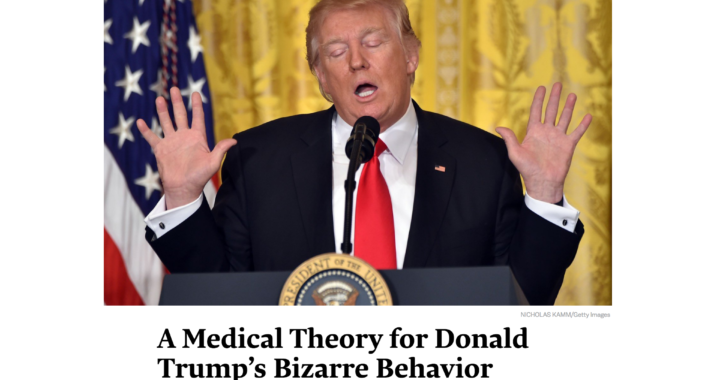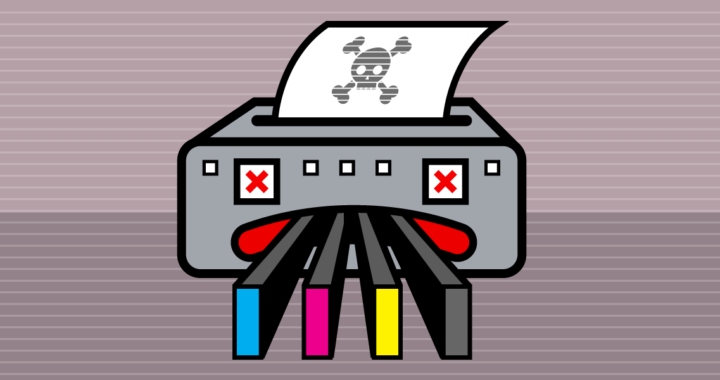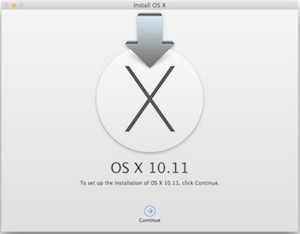Older MacBook Pro computers made between 2009 and 2012 are routinely retired because they seem slow or will not hold a charge. These models can have several more useful years with some simple and inexpensive upgrades. The newer models – like the mid 2012 has a CPU almost as fast as the 2015 models. Apple has made major improvements in battery life and the beautiful retina display however the perceived speed hasn’t changed much. If you bought your son or daughter a shiny new Mac when they started college in 2012, that computer, with a few upgrades would be a perfect computer for their high school sibling.
3 Simple Upgrades for about $250 can save you from buying a new $1,800 Mac.
Number 1 Battery
After four years of frequent use a MacBook Pro battery may need to be replaced. Symptoms of a bad battery are short operating times after a full charge or erratic battery level readings. There are several things you can do to get the most out of a new battery but a bad battery needs to be replaced. There are two approaches to replacing a Mac battery, buy an original Apple battery or buy a third party or OEM battery. The Apple battery will probably work well and will certainly cost a great deal. An OEM battery may or may not work well and will cost a lot less.
Apple stopped making the battery user replaceable around 2009. To get an original Apple replacement battery that is not used or new but old, you need to have Apple do the work.
These Mac notebooks have built-in batteries:
MacBook (13-inch, Late 2009) and later
All MacBook Air computers
All MacBook Pro computers with Retina display
MacBook Pro (13-inch, Mid 2009) and later; MacBook Pro (15-inch, Mid 2009) and later
There are a handful of reputable OEM suppliers of replacement batteries and battery replacement is not difficult. My preference is to use an OEM battery that has a one year warranty. These sell for around $40 and if they perform well you will have saved well over $100. If they have problems you will know within a month or two. Order a replacement under warranty and try again. Carefully reading reviews can help find suppliers with a good track record, but no one is perfect.
Sites such as
https://www.ifixit.com/ have easy to follow step by step guides. The battery replacement procedure for a mid 2012 MacBook Pro can be
found here (forget the video and just use the photos and instructions).
Number 2 Memory
Older MacBook Pros shipped with 2 or 4 GB (gigabytes) of memory, or RAM. Software has gotten bigger with more features and people tend to open several applications at once which can really slow down a Mac without enough RAM. Replacing the memory in a MacBook Pro is very easy and replacing the existing memory with 2 4 GB sticks for 8 GB costs about $40. 13 inch MacBook Pros made in 2010 or later can take up to 16 GB in 2 sticks of 8 GB and costs about $70. For most high school students, 8 is enough.
Crucial.com has an excellent tool on their website to find what type of memory your specific model uses. Crucial memory is available direct or from Amazon and others however be sure to order the exact model if using the Crucial.com tool of make sure the memory is Mac compatible.
Number 3 Hard Disk or SSD
- Upgrade your hard disk to a higher performance drive.
- Upgrade your disk to an SSD.
Most older MacBook Pro laptops shipped with 5400 rpm hard drives. Switching the old drive ou for a 7200 rpm drive of larger capacity is an an inexpensive upgrade for better performance and capacity. A 1 TB 7200 rpm drive costs about $70 (8/16/16). Swapping out drives is relatively easy with step by step instructions at sites such as https://www.ifixit.com. If you have a larger budget and can make due with less capacity, an SSD drive will provide a substantial performance boost and longer battery life. The ADATA Premier SP550 480 GB 2.5 Inch SATA III SSD sells for $115 at B&H (8/16/16).
Most of the time to replace these parts is spent removing the back cover so it’s a good idea to do them all at once. Once your computer is back together you will need to either reinstall the software from your old drive or do a fresh install. I recommend a fresh install which will provide the latest software and eliminate lots of old software and other junk that accumulates over time. A fresh install will also improve performance. For more about how to do a fresh install read my article How to Create an OS/X USB Thumb-Drive Installer.
Questions? use the contact form to get in touch.